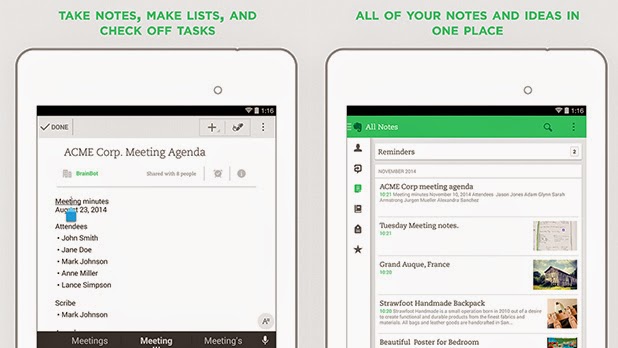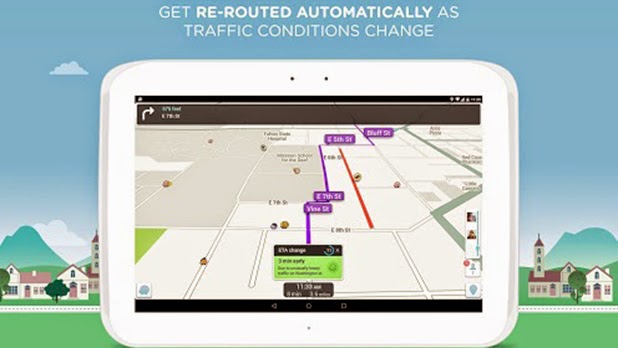you've been lucky enough to unwrap yourself a brand new iPhone or
Android blower today, you're probably charging it up right now or
scrambling through Apple's App Store or the Google Play store in search
of some apps to download. Save yourself the trouble of blindly tapping
on useless apps and join us as we run through the must-have apps you
need for either operating system. Let's go!
Instagram
Sharing photos has never been easier with a smartphone, and Instagram has been a part of leading that charge. The photography app, which lets you snap square photos and apply plenty of filters to, now has over 300 million users, making it even more popular than Twitter. Its ease of use, plethora of editing tools and interactive community has made it a hit with celebrities and regular joes alike - and it’s on both iOS and Android.
Evernote
Elephants are said to never forget, which is why Evernote has embraced the huge mammal as its logo: If you’re in need of a extensive note taking app for iOS or Android, look no further than the free app. Evernote lets you jot down almost anything you need, with plenty of formatting options and you can even snap photos to store in your notebooks. There are even real life notebooks that work with the app to snap your written thoughts, ensuring they’re digitally stored for as long as you need it for.
WhatsApp
Apple’s iMessage app is great if all your friends have iPhones too and you want to keep a group conversation going, but if your friends are toting Android blowers, you’re going going to have to look to another messaging app to fix that void. Facebook’s Messenger isn’t bad, but it’s rather bloated, leaving WhatsApp as our multi-OS messenger of choice. It’s fast, responsive and loaded up with a boatload of features to keep your friends in the loop.
Waze
Available on both iOS and Android for free, community-based traffic and navigation app Waze is a must have app to help you when you're on the road. Forget using Apple Maps or Google Maps for directions when you're driving about, as Waze gives you real time updates on what's happening on the road from other users, such as accidents, road hazards and traffic jams - not just a red line on a map to avoid. The Waze community is always updating maps to make sure you don't hit a dead end, and you can link up with friends to see where they're driving too.
Dropbox
Cloud-storage service Dropbox is easily a must-have app, giving you the ability to store whatever you want online and easily accessible. That saves you storage on your phone, and the free option gives you 2GB of storage to play with. That’s plenty for your photos, and they’ll be easily accessible from your laptop or computer too.
Sunrise Calender
While there’s a calendar app on your phone already, Sunrise manages to make seeing your agenda simply terrific. The app looks gorgeous on both iOS and Android, and packs in plenty of simplicity, along with a ton of functionality. Throw in Facebook compatibility, and the ability to peek at your Gmail calendars, and you have one app that lets you view almost everything in one go. Never again will you have to miss a birthday party because you forgot about a meeting - it’s all on one calendar.
Twitter
What started out as a microblogging tool in 140 characters, Twitter has now become a social Networking titan, letting you see what’s going on in the world with the search of a hashtag. It’s one of the easiest ways to be kept in the loop by the things you love, and of course, it works as a brilliant messaging service too. It’s a must have, even if you’re just finding out what a #hashtag is
Citymapper

Both Google Maps and Apple Maps are often great for helping you get around, but if you’re in a major city like London, Paris or New York, you sometimes need something with a bit more pep. Enter Citymapper, a simple must have if you’re a city dweller, as it’ll give you a whole host of different options to help you get from A to B, and whether that’s by train, bus, tube or walking, Citymapper has it covered.
Spotify
Want to have millions of tracks at your disposal that you can start playing at the tap of a button? Spotify’s the app for you, as it gives you access to all the music you could ever want, . There’s something for everyone, and the free streaming options aren’t bad either, while its subscription offering lets you keep tracks for offline playback. This definitely beats having a Walkman and cassettes!
Minecraft
There are a countless number of games available both in Google Play and in the App Store, but none are as inventive as Minecraft. The mobile ports of the hit block-building PC game are just as enjoyable as their console counterparts, with the only difference is that you can take your brick-shaped world on the go. Excellent.
Sharing photos has never been easier with a smartphone, and Instagram has been a part of leading that charge. The photography app, which lets you snap square photos and apply plenty of filters to, now has over 300 million users, making it even more popular than Twitter. Its ease of use, plethora of editing tools and interactive community has made it a hit with celebrities and regular joes alike - and it’s on both iOS and Android.
Evernote
Elephants are said to never forget, which is why Evernote has embraced the huge mammal as its logo: If you’re in need of a extensive note taking app for iOS or Android, look no further than the free app. Evernote lets you jot down almost anything you need, with plenty of formatting options and you can even snap photos to store in your notebooks. There are even real life notebooks that work with the app to snap your written thoughts, ensuring they’re digitally stored for as long as you need it for.
Apple’s iMessage app is great if all your friends have iPhones too and you want to keep a group conversation going, but if your friends are toting Android blowers, you’re going going to have to look to another messaging app to fix that void. Facebook’s Messenger isn’t bad, but it’s rather bloated, leaving WhatsApp as our multi-OS messenger of choice. It’s fast, responsive and loaded up with a boatload of features to keep your friends in the loop.
Waze
Available on both iOS and Android for free, community-based traffic and navigation app Waze is a must have app to help you when you're on the road. Forget using Apple Maps or Google Maps for directions when you're driving about, as Waze gives you real time updates on what's happening on the road from other users, such as accidents, road hazards and traffic jams - not just a red line on a map to avoid. The Waze community is always updating maps to make sure you don't hit a dead end, and you can link up with friends to see where they're driving too.
Dropbox
Cloud-storage service Dropbox is easily a must-have app, giving you the ability to store whatever you want online and easily accessible. That saves you storage on your phone, and the free option gives you 2GB of storage to play with. That’s plenty for your photos, and they’ll be easily accessible from your laptop or computer too.
Sunrise Calender
While there’s a calendar app on your phone already, Sunrise manages to make seeing your agenda simply terrific. The app looks gorgeous on both iOS and Android, and packs in plenty of simplicity, along with a ton of functionality. Throw in Facebook compatibility, and the ability to peek at your Gmail calendars, and you have one app that lets you view almost everything in one go. Never again will you have to miss a birthday party because you forgot about a meeting - it’s all on one calendar.
What started out as a microblogging tool in 140 characters, Twitter has now become a social Networking titan, letting you see what’s going on in the world with the search of a hashtag. It’s one of the easiest ways to be kept in the loop by the things you love, and of course, it works as a brilliant messaging service too. It’s a must have, even if you’re just finding out what a #hashtag is
Citymapper

Both Google Maps and Apple Maps are often great for helping you get around, but if you’re in a major city like London, Paris or New York, you sometimes need something with a bit more pep. Enter Citymapper, a simple must have if you’re a city dweller, as it’ll give you a whole host of different options to help you get from A to B, and whether that’s by train, bus, tube or walking, Citymapper has it covered.
Spotify
Want to have millions of tracks at your disposal that you can start playing at the tap of a button? Spotify’s the app for you, as it gives you access to all the music you could ever want, . There’s something for everyone, and the free streaming options aren’t bad either, while its subscription offering lets you keep tracks for offline playback. This definitely beats having a Walkman and cassettes!
Minecraft
There are a countless number of games available both in Google Play and in the App Store, but none are as inventive as Minecraft. The mobile ports of the hit block-building PC game are just as enjoyable as their console counterparts, with the only difference is that you can take your brick-shaped world on the go. Excellent.