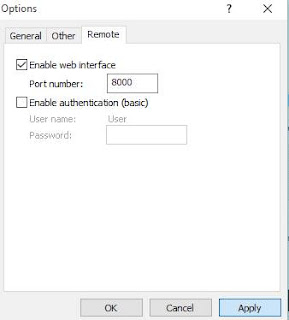Google transparently working from the past two months before with the new feature in its Gmail service, now it has unleashed its new features with gmail web and as well as its iOS and Android application.
Gmail New Feature Gets Unwanted IDs Block
On Tuesday Google Gmail has published its working order that how they
love their gmail users, with this new feature, users now can block email
IDs with only a single functions or even a single click users can
unsubscribe those users whom they don’t like to see or get mailed!
With this Gmail update users can Block other IDs as well as they can
unblock them at any moment after the block, this subscribing or
unsubscribing facility will also be done in the Web version, users can
ultimately unblock users from the spam folder, after the block all the
blocked IDs will be directly delivered to the spam folder instead of
Inbox to face you.
From the Gmail Web version you can select any ID that you want to block and next with that you can mark any actions as “Block” to, Block option will also be displayed, earlier this functions were not available but at earlier stage you can only unsubscribe those unwanted IDs, not you can even Block those IDs, the same process of Blocking Users ID can also be done in Gmail Application both iOS and Android, with just couple of click on the three dots in the top right corner of the application when you opened that mail and you will find the block options as above image shown!
Reporting some of the content means to be a spam but blocking some of
the content with the direct mean as spam, there are two differences but
saying thoughts were the same, gradually even you are reporting some of
the facebook content as spam by the same you can even block that entire
person but that’s another way to report spam, but then also that’s not
an spam blocking some person in facebook, in this Gmail you can only
spam that particular person but eventually at the same time you will
also receiving that mailed direct to your mail box, same with the
unsubscribing function, if some of the program you are willing to
unsubscribe then the internal system will be directly stop sending you
mail again, but if you are individually working with some of the people
as another individual mail ID then they can sent you mail and after the
block that mail will be shown only in spam box not being disturb you
that you have got some Spam mail lol.